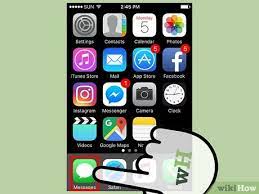Contents
How to Send a Text Message on a Mobile Phone: A Beginner’s Guide
Learn how to send a text message on a mobile phone with this comprehensive guide. From composing your message to selecting the recipient, we’ll take you through each step.
Introduction:
Sending a text message is one of the most common ways of communicating in today’s digital age. Whether you want to wish your friend a happy birthday or confirm a meeting time with your boss, sending a text message is quick, convenient, and efficient. However, if you’re new to using a mobile phone, the process can seem a bit daunting. In this article, we’ll explain how to send a text message on a mobile phone, step by step. By the end of this guide, you’ll be sending text messages like a pro!
How to Send a Text Message on a Mobile Phone: Step by Step Guide
Open your messaging app
The first step to sending a text message on a mobile phone is to open your messaging app. This app is usually pre-installed on your phone, and the icon looks like a speech bubble with three dots inside. If you can’t find it, try searching for “messaging” in your phone’s app library.
Compose your message
Once you’ve opened your messaging app, you’ll see a blank screen with a text box at the bottom. This is where you’ll compose your message. Start by typing in the message you want to send. You can include emojis, stickers, or even attach files like photos or videos.
Using Emojis and Stickers
To add emojis or stickers to your message, tap the smiley face icon on your keyboard. This will bring up a list of emojis and stickers that you can choose from. Simply tap on the one you want to include, and it will be added to your message.
Attaching Photos or Videos
To attach a photo or video to your message, tap the paperclip icon. This will bring up your phone’s gallery, where you can select the file you want to attach. Once you’ve selected the file, it will be added to your message.
Select the recipient
After you’ve composed your message, it’s time to select the recipient. To do this, tap on the “To” field at the top of the screen. This will bring up your phone’s contacts list. Scroll through the list or use the search bar to find the person you want to send the message to. Once you’ve found them, tap on their name to add them as the recipient.
Send your message
Once you’ve composed your message and selected the recipient, it’s time to send your message. To do this, simply tap on the arrow icon on the right side of the text box. Your message will be sent instantly, and you’ll see a confirmation message on your screen.
FAQs:
Q: How much does it cost to send a text message? A: The cost of sending a text message depends on your phone plan. Most plans include unlimited texting, but if you’re on a pay-as-you-go plan, each message will cost a small fee.
Q: Can I send a text message to someone who doesn’t have a mobile phone? A: No, you cannot send a text message to someone who doesn’t have a mobile phone. Text messages are sent via cellular networks, and require a mobile phone to receive them.
Q: What happens if I send a text message to the wrong person? A: If you send a text message to the wrong person, there’s not much you can do to undo it. However, you